When comparing objects, you need to look at them very closely. To help you see the important changes, DiffPlug has a variety of filters and settings. Exploring these filters freely is a powerful tool, but it's important to be able to reproduce a known configuration - both for yourself and for your team.
The design of DiffPlug's Config Library might seem odd at first, but it strikes a carefully-designed balance between freedom and reproducibility.
Normally, you'll only interact with a small part of the Config Library at any given time. For example, when you open a Simulink diff, there is a ![]() icon that opens a diff configuration dialog. What you're seeing here is the slice of the Config Library which is dedicated to Simulink diffs, but there are other slices for all of the other configuration dialogs as well (folder diff, custom block masks, etc.).
icon that opens a diff configuration dialog. What you're seeing here is the slice of the Config Library which is dedicated to Simulink diffs, but there are other slices for all of the other configuration dialogs as well (folder diff, custom block masks, etc.).
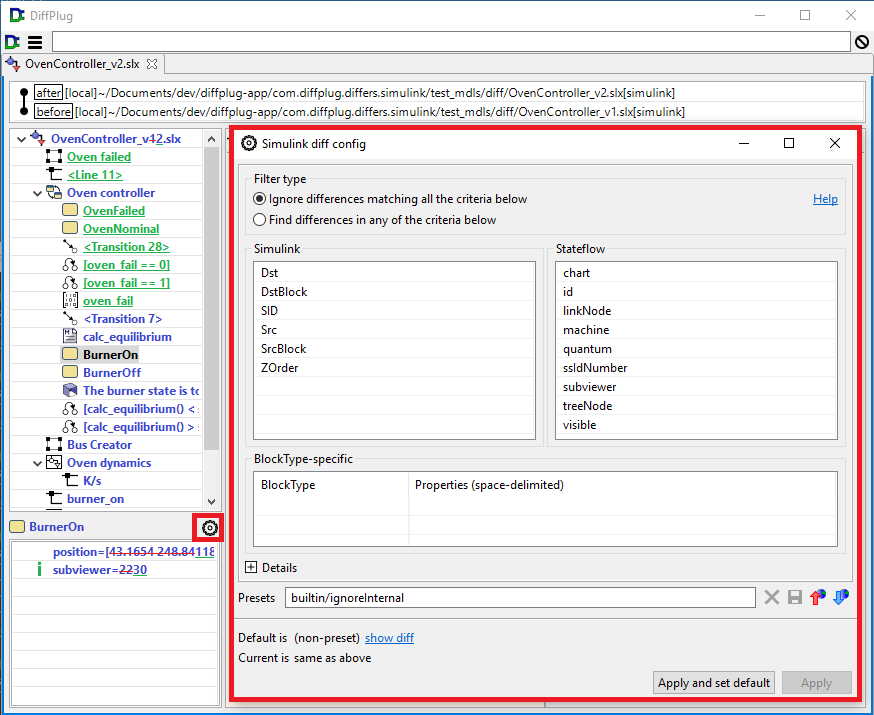
If you want to see the entire Config Library, you can always do so by opening the Command Console with Ctrl+Shift+P and typing Config Library.
The default configuration
When you open a diff, it starts off with a default configuration. As you change your settings, you are only affecting the diff that is currently open - it doesn't affect the next diff.
To make your current configuration the default, press Apply and set default, and then all new diffs will start out with that as their configuration.
Presets
Every configuration has to have some kind of factory default. You can always see DiffPlug's factory default as builtin/default. Sometimes, there are multiple factory presets that we want to share with you, such as for folder diff.
While you are exploring different settings, you might be surprised to see that you are stumbling upon existing presets. The Config Library is content-based - it doesn't matter if you loaded a specific preset file, all that matters is that the content of the current configuration is the same as that preset.
If you find a configuration which doesn't have an existing preset, you can save it by pressing the ![]() icon. To rename a config that you have saved, just delete it and save it again with the new name. Deleting a preset doesn't make the content go away - it just removes the name so that you can save it as something else.
icon. To rename a config that you have saved, just delete it and save it again with the new name. Deleting a preset doesn't make the content go away - it just removes the name so that you can save it as something else.
You can also export and import a config to share with your colleagues.