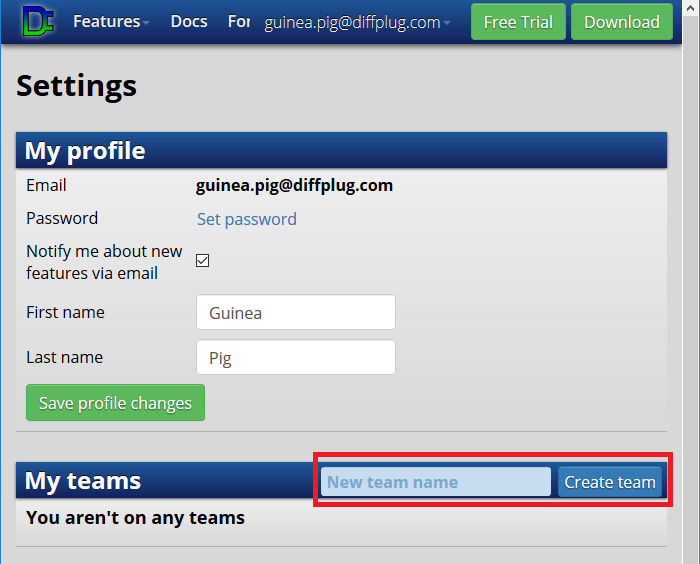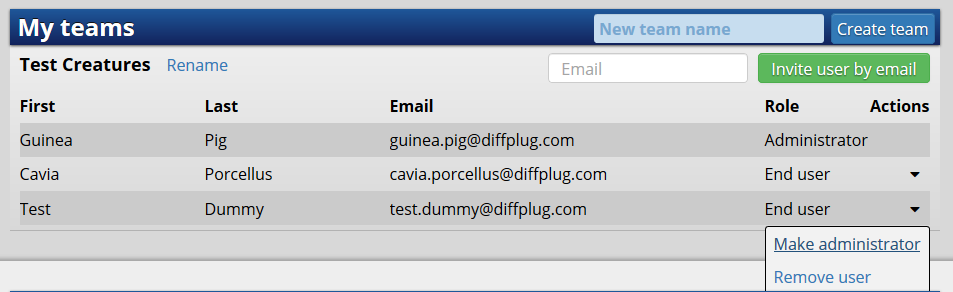The primary function of DiffPlug's license manager is to never impede a customer. To ensure that's the case, DiffPlug's license model is flexible and simple to understand. You don't have to choose between a floating license or a node-locked license - DiffPlug only offers one kind of license, and you can lock it to a single machine or share it between multiple people, with some simple limitations described below.
The license model is essentially a daily-active user limit. If you expect to have 10 different people using DiffPlug in a single day, then you'll need 10 licenses. If you need to stretch your licenses further than that, you have the option to lock a license to a single computer which could then be used by multiple people.
User activation vs machine activation
A DiffPlug feature license allows either one user or one machine to use the feature for the duration of the license.
You can switch a license between a user activation and a machine activation at any time. It's the same license - user vs machine are just different ways to activate it.
| Activation type | user | machine |
|---|---|---|
| transfer between machines | unlimited | once per 24 hrs |
| transfer between users | once per 24 hrs | anyone on the machine& |
| check-in with license server | once per hour | only once to initiate the activation |
*simultaneous sessions on a single networked machine are not allowed - sequential access only
We do not offer an on-premises license server. However, we do support offline activation for air-gapped or firewalled computers using an easy method of copy-pasting a magic URL to a web browser.
How do I activate a license?
Most of DiffPlug is free, so when you first start DiffPlug you don't need a license. When you need a licensed feature, DiffPlug will let you know.
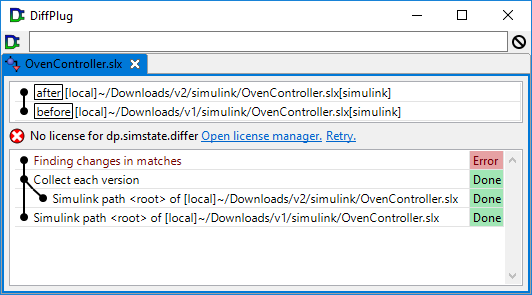
The license manager will walk you through your options, but this manual will walk you through the process with screenshots so you know what to expect.
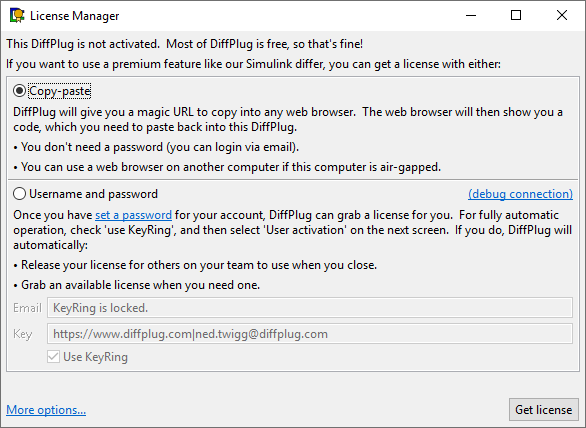
Copy-paste activation
After clicking Use copy-paste instead DiffPlug will give you a magic URL to open in a web browser. If the computer you are activating is air-gapped, it's fine to open the URL on a different computer.
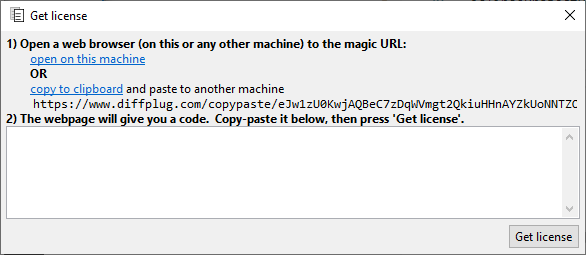
When you paste that URL into a web browser, it will show you which licenses you have available.
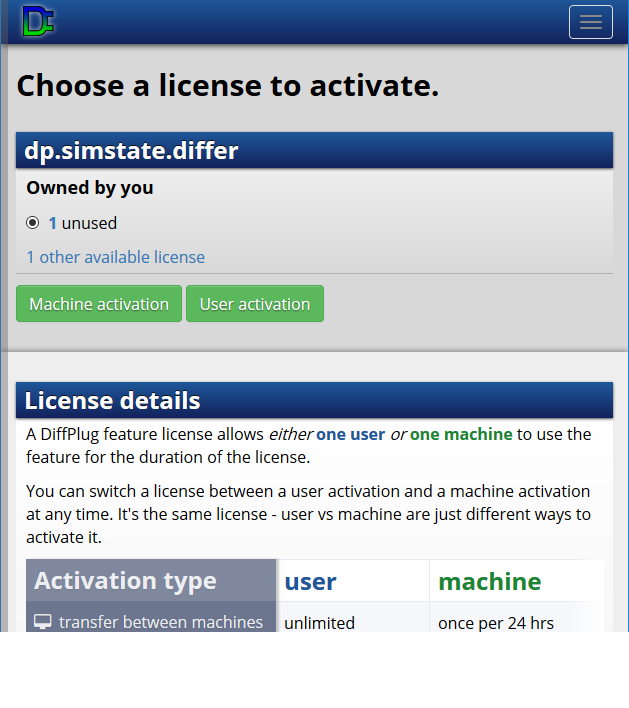
After picking a license and an activation type, it will give you a code which you need to copy-paste back into DiffPlug.
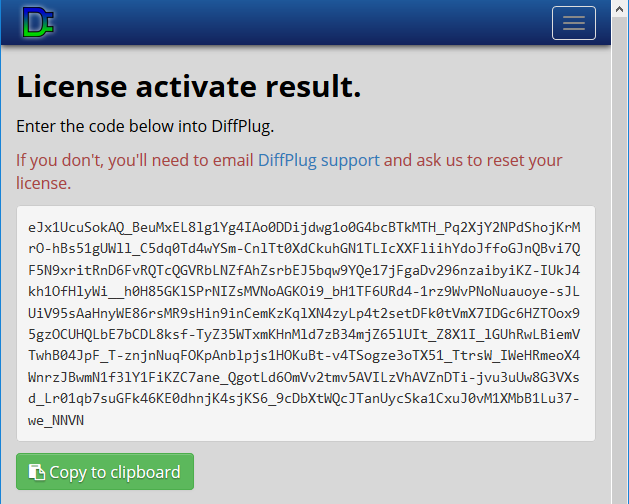
Once you paste this code back into DiffPlug, your license will be activated and you can continue on your way! When it comes time to deactivate or extend your activation, you can use the same copy-paste procedure.
Username and password activation
When you first create your DiffPlug account, it doesn't have a password. You can login to your account just by clicking a magic link in your email, so you don't ever need a password if you're only using copy-paste activation. But if you want DiffPlug to automatically checkout and return licenses for you without any action on your part, then you'll need to create a password.
If you're already logged-in, you can do that on the settings page, or if you're not logged-in you can use forgot password.
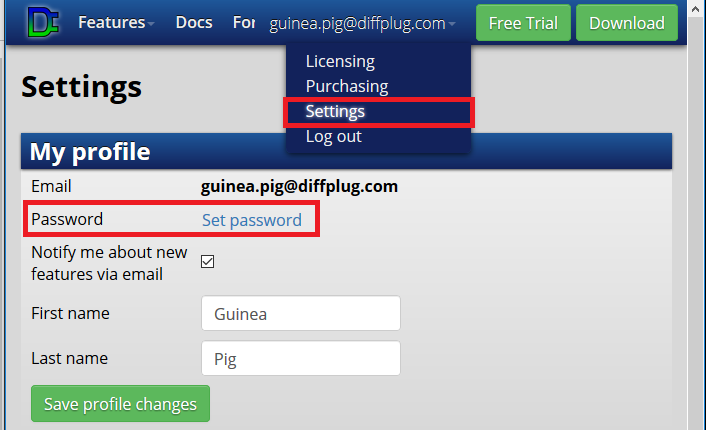
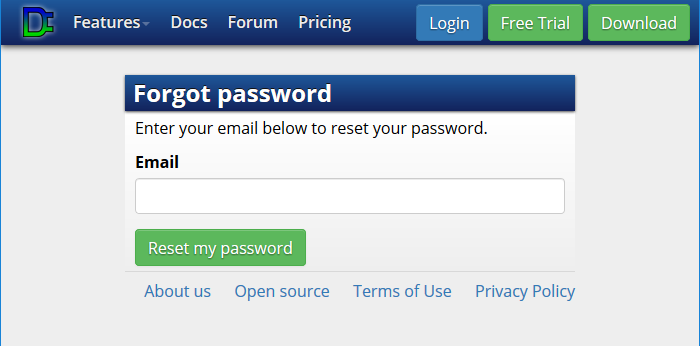
Once you've got a password, you can enter it into DiffPlug's keyring.
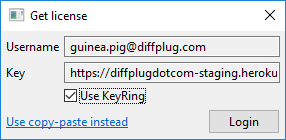
Now that DiffPlug has your password, you can login and select the license you'd like to activate.
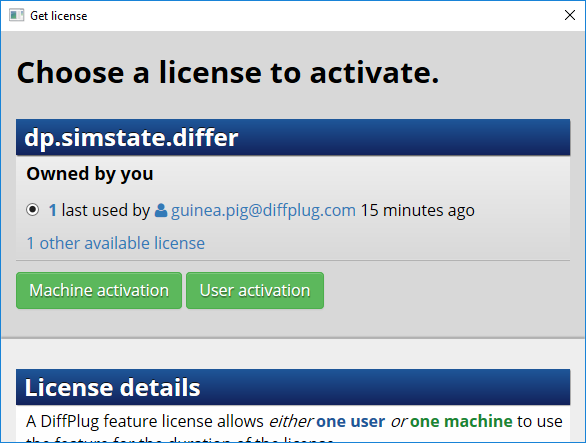
Silent team operation
In order to share a license with a team, you have to grab a license when you need it, and then return it when you're done. That can be a hassle, so it's possible for DiffPlug to do this entirely automatically. For this to work, you have to
- select Username and password
- select Use KeyRing
- select User activation
If you do this, DiffPlug will automatically return your license when you close DiffPlug. The next time you start DiffPlug, it will wait until you have finished.
Proxy and firewall settings
DiffPlug attempts to detect your proxy settings automatically, but your proxy may require a username and password. If DiffPlug has any connection problems, you will automatically be prompted to Debug connection and proxy settings, which will open this dialog:
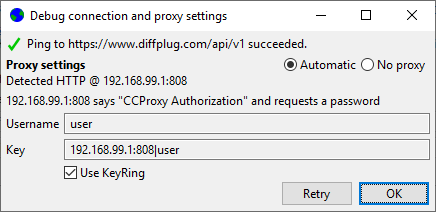
If you are not being prompted but you want to examine the proxy settings anyway, you open them from the license manager by clicking here:
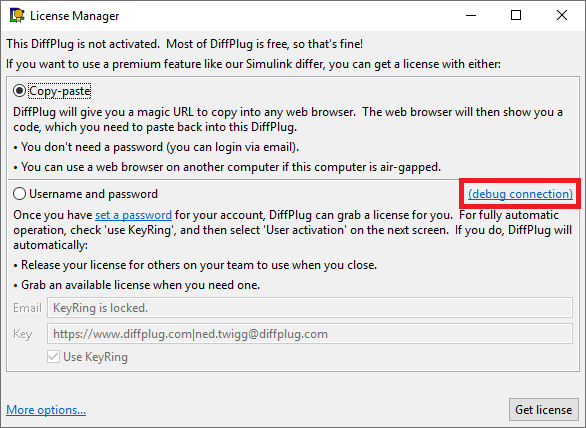
More options
License manager
DiffPlug will automatically open the license manager when it is necessary. If you'd like to open it manually, open the command console with Ctrl+Shift+P, then type License Manager.
Legacy licenses
DiffPlug's old license management systems are deprecated, and are not guaranteed to exist in future versions of DiffPlug. We recommend that you migrate to the new license manager at your earliest convenience.
In the meantime, click More options..., then Legacy xml license.
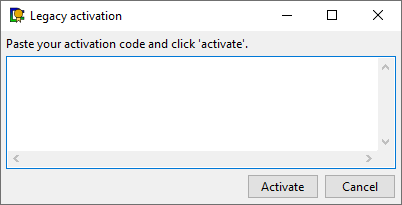
Licensing emergencies
Sometimes things go wrong - maybe somebody locked the machine to their computer and then spilled coffee on it. Just let us know at [email protected] and we'll reset your license right to make sure it's available again. But if it's the weekend and we don't see your email right away, there is an emergency workaround. Select More options..., then Emergency temporary activation. You will be presented with this confirmation dialog.
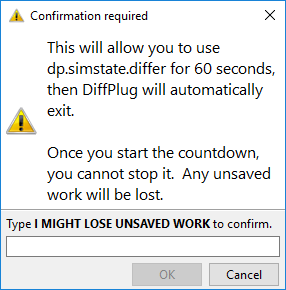
As the dialog indicates, this is not a long-term solution to your licensing problem. But if you're in a licensing pinch, our license manager will never stop you from getting your work done.